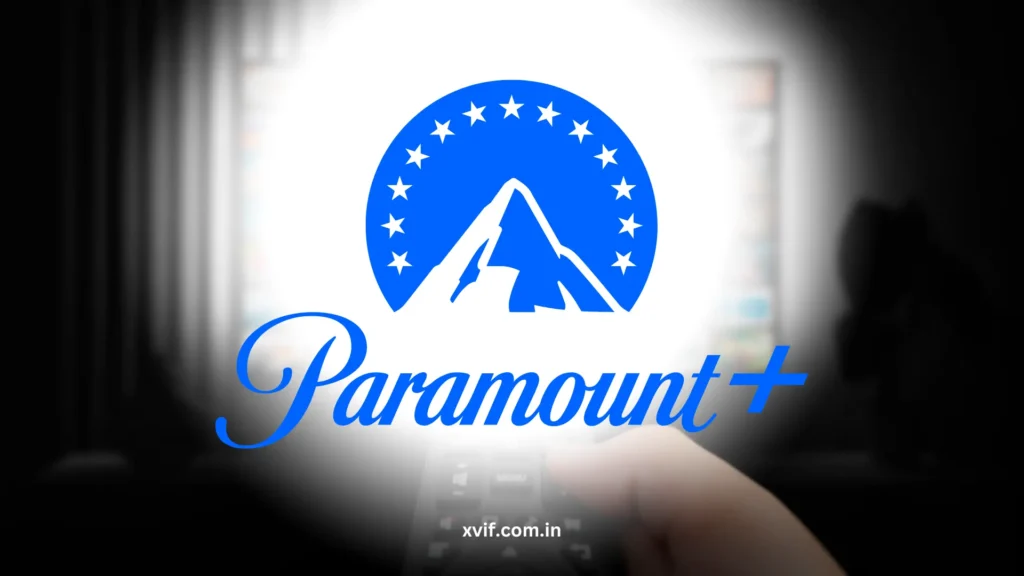How to cancel Paramount Plus might be a common question for subscribers who no longer wish to continue their service.
Whether you’re switching to a different streaming platform, no longer need the subscription, or are simply trying to cut back on costs, cancelling Paramount Plus is an easy process.
This article will guide you through the necessary steps to cancel your Paramount Plus subscription on different devices, ensuring you don’t miss any crucial details.
Why You Might Want to Cancel Paramount Plus
There are a variety of reasons why users might consider cancelling their Paramount Plus subscription. Perhaps you’ve finished watching all the content you love, or maybe you’ve found a more affordable or diverse streaming service. Some common reasons for cancelling include:
- Budget constraints: With many streaming services available, users may decide to cancel to save money.
- Content overload: You may realize that you aren’t watching enough content to justify the cost.
- Free trial end: Some users opt to cancel after the free trial period to avoid charges if they aren’t interested in the service.
- Switching services: You may have found a better selection of shows and movies elsewhere (e.g., Netflix, Hulu, etc.).
Whatever the reason, it’s good to know that how to cancel Paramount Plus is simple and can be done in just a few steps.
Step-by-Step Guide on How to Cancel Paramount Plus
Cancelling Paramount Plus via Desktop or Mobile Browser
- Log into Your Paramount Plus Account
- Go to Paramount Plus website and sign in using your credentials (email address and password).
- Make sure you’re signed into the correct account.
- Access Your Account Settings
- Once logged in, navigate to the profile icon in the top-right corner.
- From the drop-down menu, select “Account” to access your account settings.
- Find the Subscription Section
- Scroll down until you find the “Subscription” or “Membership” section of your account settings.
- Click on the “Manage Subscription” or “Cancel Subscription” button.
- Cancel Your Subscription
- Paramount Plus will ask you to confirm the cancellation.
- Follow the prompts to confirm that you wish to cancel. You may be asked to provide a reason for your cancellation.
- Confirmation Email
- After cancellation, you’ll receive a confirmation email. Keep it for your records.
- Make sure to cancel before the next billing cycle to avoid being charged.
Cancelling Paramount Plus via Mobile App
If you subscribed to Paramount Plus via the mobile app (iOS or Android), cancelling is slightly different. Here’s how to cancel your subscription through the app:
- Open the Paramount Plus App
- Launch the app on your device and log in with your credentials.
- Go to Account Settings
- Tap on the profile icon in the bottom-right corner to access your account settings.
- Select “Account” or “Subscription.”
- Cancel Subscription
- Look for the “Cancel Subscription” button and tap it.
- Confirm the cancellation and follow the prompts.
Note: If you subscribed via a third-party service (e.g., Apple App Store or Google Play), you will need to cancel through that service’s subscription management system.
Cancelling Paramount Plus through Third-Party Services
Many users subscribe to Paramount Plus via third-party services such as Apple iTunes, Google Play, Roku, or Amazon. In these cases, cancelling your subscription requires managing it through the respective platform.
Apple iTunes
- Open the Settings app on your iPhone or iPad.
- Tap on your Apple ID at the top.
- Go to Subscriptions.
- Find Paramount Plus in the list and select it.
- Tap Cancel Subscription.
Google Play Store
- Open the Google Play Store on your Android device.
- Tap on the Menu icon (three horizontal lines) and go to Subscriptions.
- Find Paramount Plus and tap Cancel Subscription.
Roku
Press the Home button on your Roku remote.
- Navigate to Settings > Account > Manage Subscriptions.
- Select Paramount Plus and choose Cancel Subscription.
Amazon
Go to the Amazon Website or open the Amazon app.
- Visit Your Account > Memberships & Subscriptions.
- Select Paramount Plus and click Cancel Subscription.
What Happens After You Cancel Paramount Plus?
Once you’ve cancelled your Paramount Plus subscription, you’ll still have access to the service until the end of your current billing period. You won’t be charged again after the next payment date unless you resubscribe.
Make sure to download any content you wish to keep before your access ends. Additionally, your cancellation will be confirmed by email, which serves as proof that you’ve successfully cancelled.
How to Reactivate Paramount Plus After Cancellation
If you change your mind and decide to reactivate your Paramount Plus subscription, it’s easy to do so:
- Log into your Paramount Plus account.
- Go to Account > Subscription.
- Click Reactivate Subscription.
You can pick up right where you left off and resume watching all your favourite shows and movies.
FAQs
Yes, you can cancel Paramount Plus at any time before the next billing cycle. Your cancellation will take effect at the end of your current subscription period.
Paramount Plus typically does not offer refunds for unused portions of your subscription. However, you’ll retain access to the service until the end of your billing cycle.
If you’ve forgotten your login details, use the “Forgot Password” option on the login page to reset your credentials. Once logged in, follow the steps to cancel your subscription.
If you subscribed through a third-party service like Roku, Amazon, or Apple, you must cancel through that service’s subscription management page.
Yes, after cancellation, you will lose access to live channels, on-demand content, and streaming features at the end of your current billing cycle.
Conclusion
Now you know how to cancel Paramount Plus on different devices and through various platforms. Whether you subscribed via the website, mobile app, or a third-party service, the process is quick and straightforward.
If you’re unsure about the next steps after cancelling, remember that you can easily reactivate your account at any time. Enjoy your streaming experience, and don’t hesitate to cancel if it no longer suits your needs.